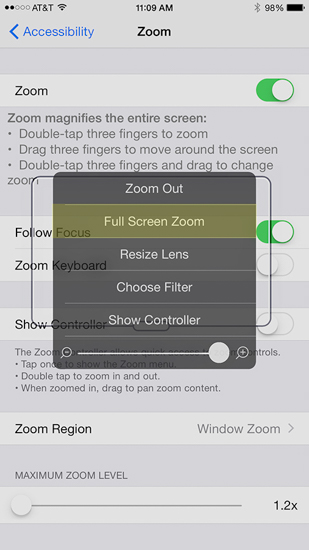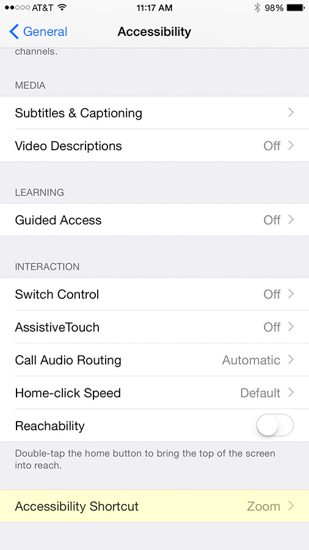iPhone and iPad Night Mode: How to Turn Down Your Brightness Even More
Whether you're looking at photography on your phone late at night, or out making your own photos under the moonlight, sometimes your iPhone or iPad is just too bright. This quick tutorial will show you how to turn your iPhone and iPad brightness down even more than the default settings allow.
This helps save battery life, and prevents eye strain. Night mode doesn't require any apps -- it's just a creative modification of your iPhone or iPad's built-in features.
Note: You need iOS 8 to set up night mode.
- Go to Settings -- General -- Accessibility -- Zoom and switch Zoom to On.
- Using 3 fingers, you triple tap on the screen to get the dialog box.
- Choose Full Screen Zoom, and then make sure the zoom slider is moved all the way to the left.
- Hit Choose Filter on the menu, and then select Low Light. Your screen will magically get darker. Triple tap again with 3 fingers if you need to get rid of the pop-up menu.
So now the zoom feature gives you a way to dim your iPhone or iPad screen. But that takes a lot of steps. Let's make it easier by making a shortcut:
- Use the link at upper left to go back to the Accessibility settings.
- Scroll to the bottom, and hit Accessibility Shortcut, and select Zoom.
Now you can triple tap on the Home key to enable and disable night mode on your iPhone or iPad. If the screen is too dark in night mode, just use the brightness slider to dial it in.